Smartmailm Notice - do not publish

ATTENTION! If you have a recent Smart Mail account it is probably hosted on our new service. Please click here for help and settings for the new server
IMAP Settings + Outgoing MS
IMAP Mail Protocol
IMAP is a more interactive mail system where the remote mailserver and the local mail client (on your computer e.g. thunderbird, outlook, mail) communicate with each other.
If you are simply managing a couple of email accounts and access them from, perhaps, a single computer and possibly a mobile device, PO3 will be more than enough for your needs. There is extra complexity iin the IMAP setup and management which will probably not be worth the effort. We do not recommend using IMAP unless you have specific use for the extra functionality.
Incoming Mail Server (Get Mail)
If you demand more from your email or perhaps have used IMAP extensively in the past, use the instructions below to set up your email account in IMAP.
Please be aware that IMAP will leave mail on your mailserver by default. This may cause your account to fill up quickly. Also all actions that you create on your home computer will be "synced" to the remote server
NOTE: You must always use secure connections to the Smartmail mail server
- Email Address: (doubles as username - use full address).
- Password : (Available in Global Site Details).
- Incoming Mail Server: mail.smartmailhq.com.
- Email Type: IMAP
- Connection Security Option(preferred): STARTTLS use Port 143
- Connection Security Option (alternative): SSL (SSL/TLS) use Port 993
- Authentication Method: Normal Password
- Webmail (Desktop): https://smartmailhq.com
- Mobile webmail: https://smartmailhq.com/SOGo
Secure Outgoing Server (Send Mail - All protocols)
NOTE!! You must connect using a secure connection.
- Outgoing Mail Server: smtp.smartmailhq.com
- Use port: 587
- Encryption (secure connection protocol): STARTTLS
If the outgoing settings above will not connect, use the alternative settings below:
Outgoing mail server settings on some versions of Outlook and Mac Mail will want to connect on an outdated protocol (SMPTS), so use Port: 465 via SSL
- Alternative port: 465
- Alternative secure protocol: SSL
Please note!! You must always sign in to the server when sending mail through a Smart Mail mailserver using a normal password. (the system encrypts the password automatically to remain secure)
IMAP Settings for MAC Mail
Please note: You should use keep your Mac system up to date. Some older versions of Mac Mail can have problems with secure connections to mail servers.
Also form version:ElCapitan onwards, you can automatically connect by using the server name with no other settings. Use server : mailer.smartmail.email
Account Information Tab
Important fields for account information:
Email Address: Full email address
Username: Full email address
Outgoing Mailserver: The name of the outgoing mail server profile (see above)
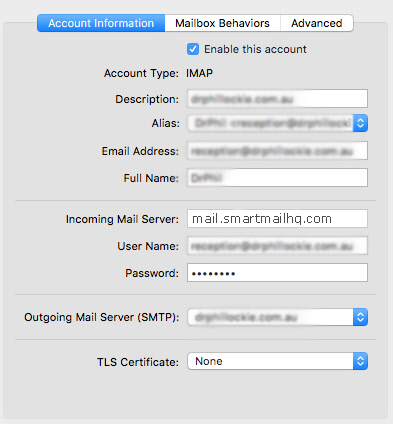
Advanced Settings Tab
The first 3 settings in this panel need to remain as shown, but the final 2 can be varied
The settings in the lower portion of the panel need to remain exactly the same
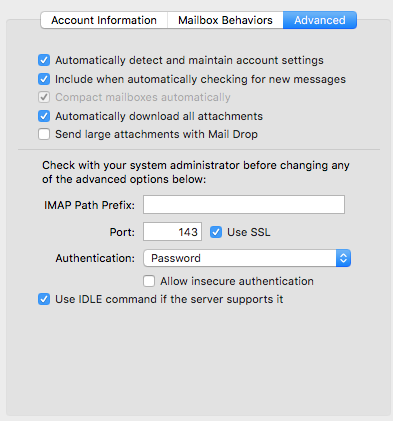
IMAP Settings for Outlook
Click here for more detail on setting up IMAP for later Outlook versions
Outgoing Server Profile Selection
Select from the Smartmail profile (usually smtp.smartmailhq.com)
Set all the relevant settings as below
Use the same authentication details as previously including full email address
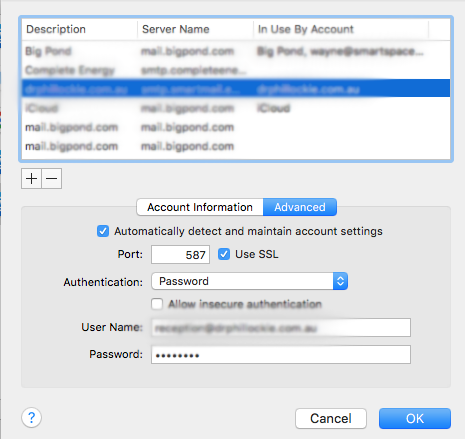
Click here to read more about transferring your POP account to an IMAP account
Read how to transfer IMAP account from one account to another
Here is an IMAP transfer tool if needed (Service that we would charge for)